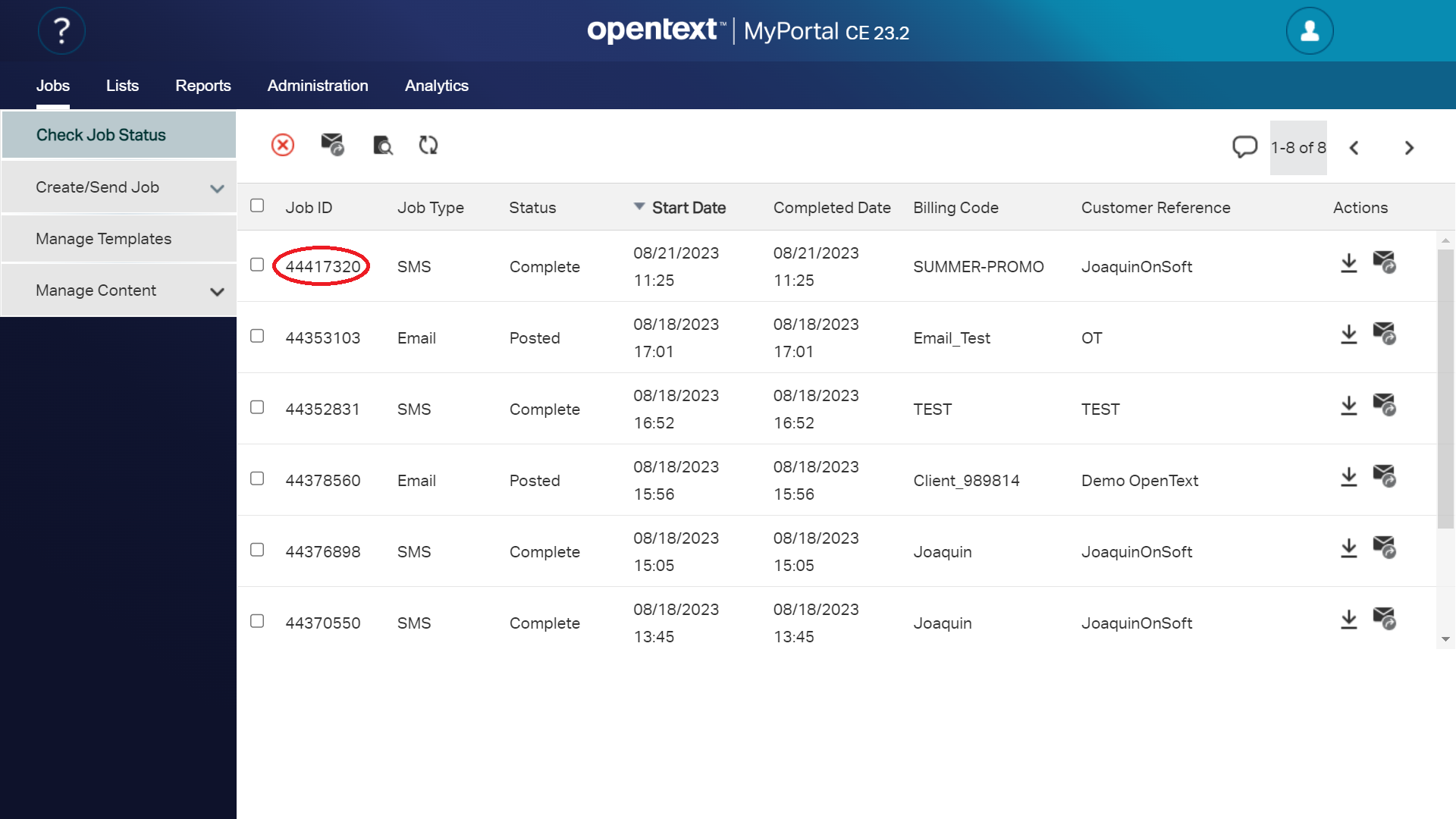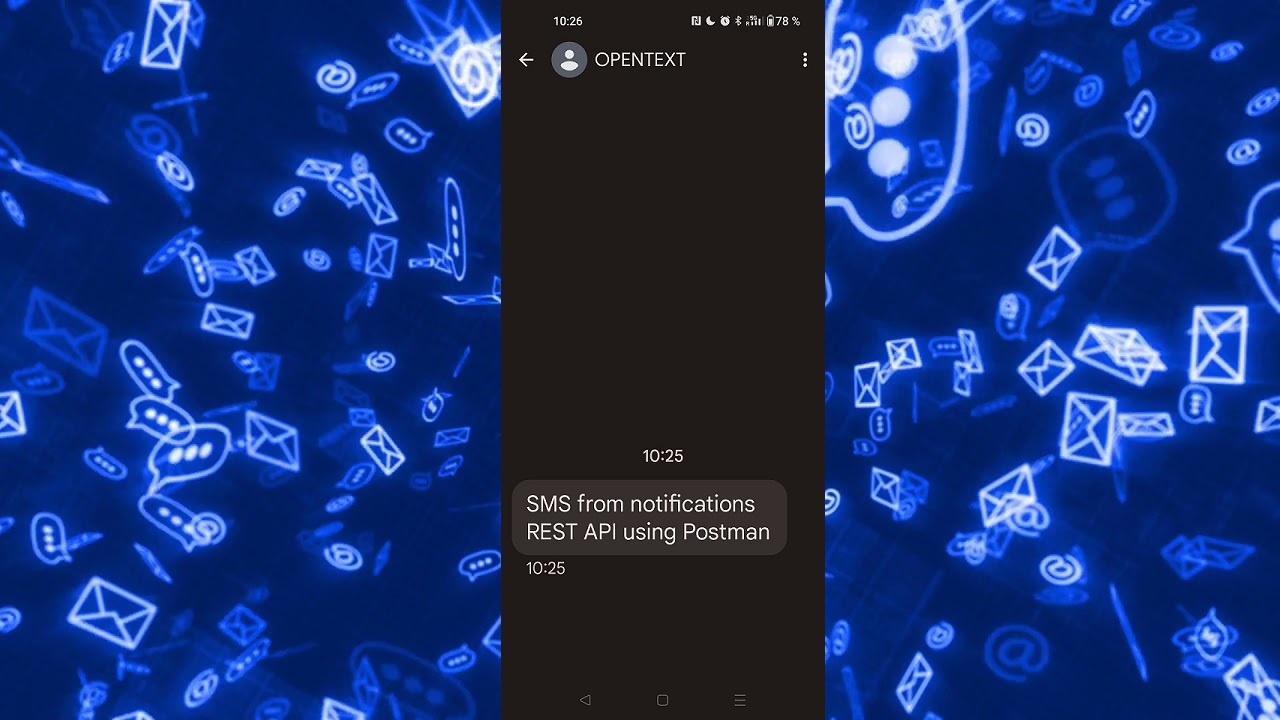Sending an SMS using Notifications REST API with Postman
Let’s see how to send an SMS using Notifications REST API with Postman.
OpenText Notifications brings email, SMS, push, voice and fax messaging channels together into a single, cloud-based messaging platform, eliminating siloed communication services. Whether sending one or millions of messages, Notifications makes it easy to deliver personalized communications to customers’ channel of choice to strengthen relationships, expand visibility and fuel sales.
NOTE: Notifications also provides a Notifications SOAP API. Currently (August 2023), SOAP API exposes more functions than the REST API.
Postman
We’ll use Postman, an API platform for building and using APIs, to invoke Notifications REST API to send an SMS.
Recommended reading: Welcome to Postman
Send SMS
POST - /mra/v1/outbound/sms
POST - /mra/v1/outbound/sms: This API call submits a request to send a SMS. It requires use of pure JSON request body wherein the SMS metadata (recipient SMS address and user-specified options) and text to be sent in SMS are part of the same JSON construct.
Send SMS with Postman
Let’s create a new Collection. Just follow these steps:
- Click on
Newbutton
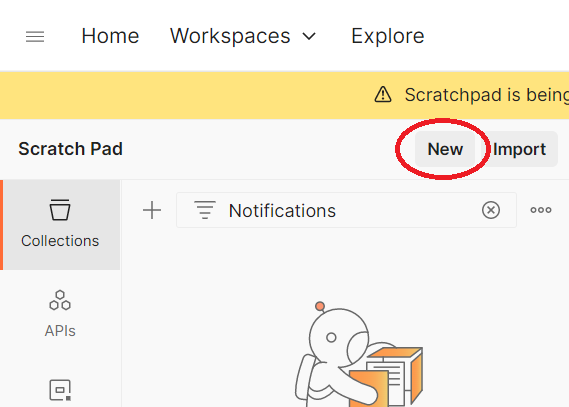
- Click on
Collection
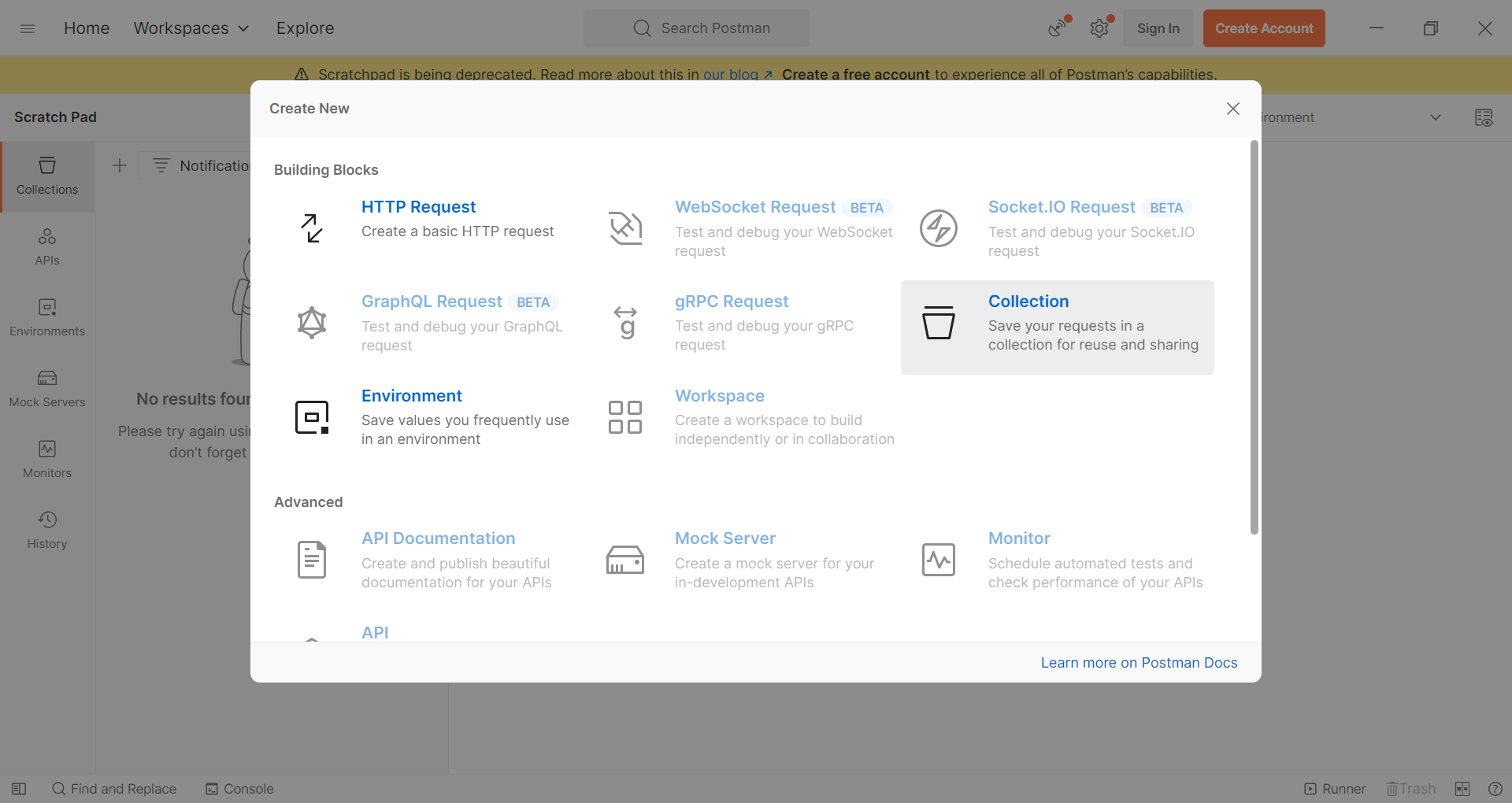
- Provide a
Namefor the new collection, i.e. Notifications
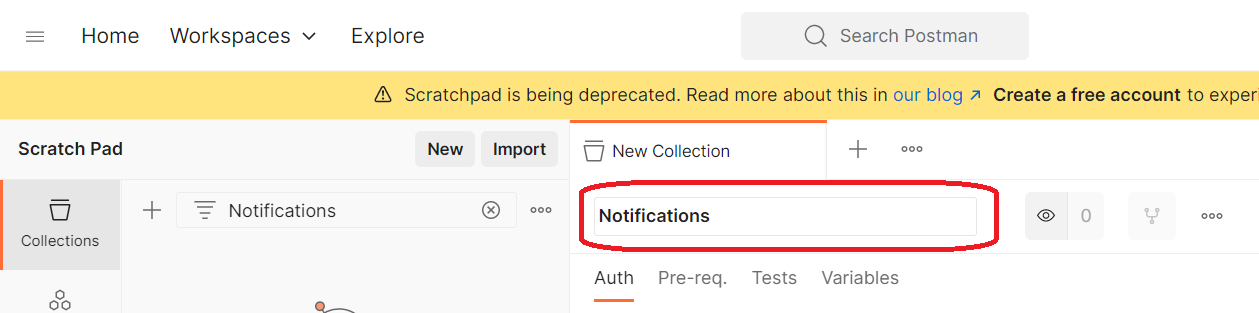
- Click on
Add a request - Provide the basic request information:
- Name: Send SMS
- Method: POST
- URL: https://api.eu.cloudmessaging.opentext.com/mra/v1/outbound/sms
- Click on
Authorizationtab
Authentication Either HTTP Basic authentication or OAUTH2 authorization is to be used for all requests.
NOTE: In this example we’ll use basic authentication.
- Select
Basic Authon theTypedrop-down list
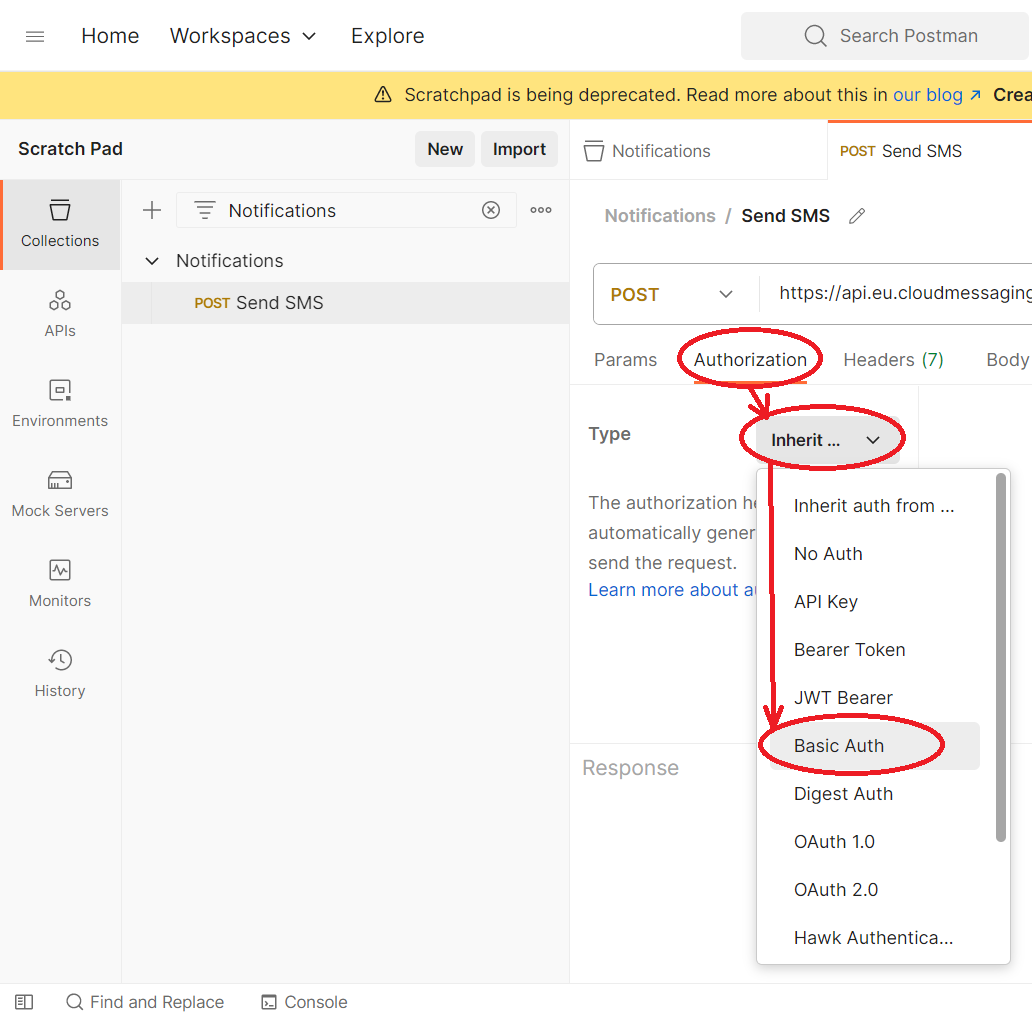
- Provide the authentication information:
- Username
- Password
- Click on
Bodytab- Click on
raw - Select
JSONfrom the drop-down list
- Click on

- Paste this JSON into the
Bodytab
{
"options": {
"billing_code": "SUMMER-PROMO",
"customer_reference": "JoaquinOnSoft"
},
"reports": {
"delivery_report": {
"type": "none",
"report_destinations": [
{
"email": "joaquin@joaquinonsoft.com"
}
]
}
},
"destinations": [
{
"ref": "Joaquin-REF",
"sms": "0034666999999"
}
],
"sms_text": "SMS from notifications REST API using Postman"
}
NOTE: You can change different tags like
sms, orsms_textaccording to your needs
- Click on
Savebutton - Click on
Sendbutton
The request is done and we receive the Notifications Job Identifier that we can use to track it.
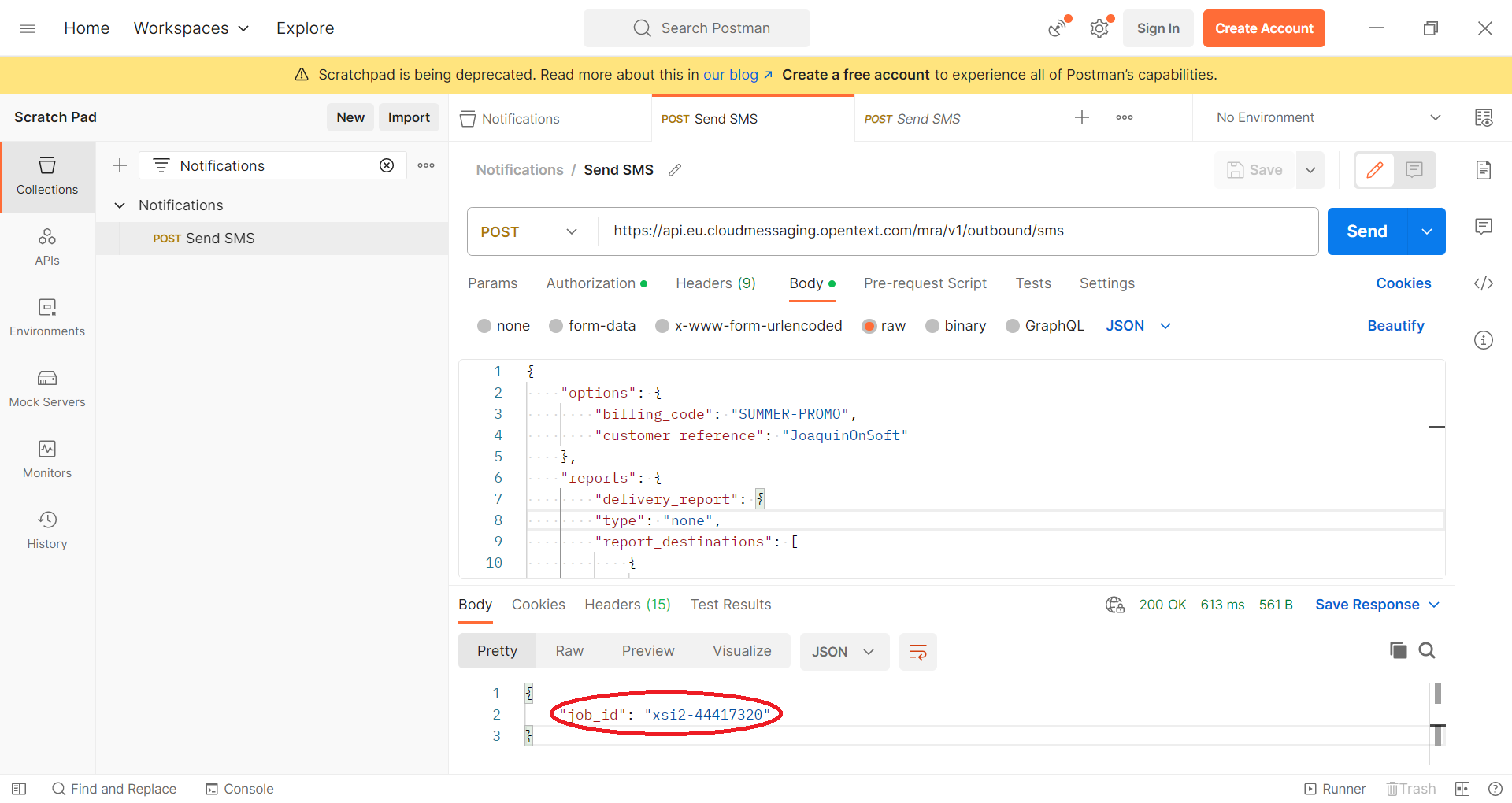
After a few seconds we receive the SMS in our mobile phone.
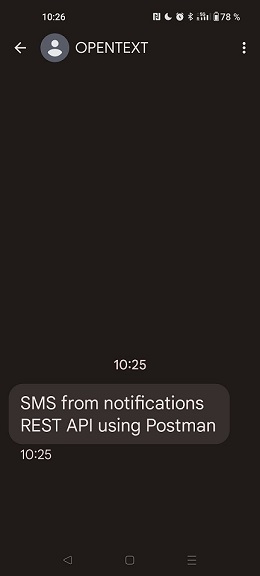
SMS Status
Once SMS request has been successfully accepted and a job ID is returned, [GET ]- SMS Status method allows
users to request the information about the job as it is being processed by the OpenText messaging service.
Let’s follow these steps to check the SMS status with Postman:
- Click on 3 dots icon, close to the
Notificationscollection - Select
Add requeston the drop-down list
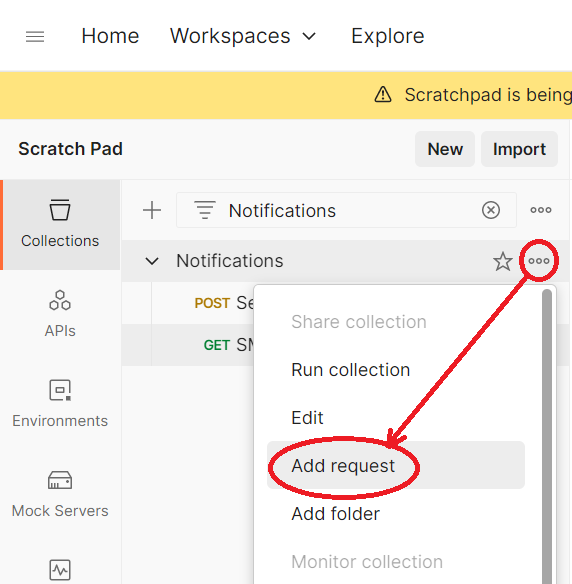
- Provide the basic request information:
- Name: SMS Status
- Method: GET
- URL: https://api.eu.cloudmessaging.opentext.com/mra/v1/outbound/sms/status/

- Click on
Authorizationtab - Select
Basic Authon theTypedrop-down list - Provide the authentication information:
- Username
- Password
- Click on
Paramstab - Add a new param:
- Key: job_id
- Value: xsi2-44417320 (In our example)
- Click on
Savebutton - Click on
Sendbutton
The response, in our examples, looks like this:
{
"job_id": "xsi2-44417320",
"billing_code_base64": "U1VNTUVSLVBST01P",
"customer_reference_base64": "Sm9hcXVpbk9uU29mdA==",
"entry_time": "2023-08-21T09:25:26.000Z",
"job_state": [
"Complete",
"Posted"
],
"deliveries": [
{
"ref_base64": "Sm9hcXVpbi1SRUY=",
"sms": "0034626790770",
"delivery_attempts": [
{
"state": "Sent",
"first_attempt": "2023-08-21T10:25:26.000Z"
}
],
"events": {
"sms_delivery_events": [
{
"event_time": "2023-08-21T10:26:00.000Z",
"status": "Confirmed"
}
]
}
}
]
}
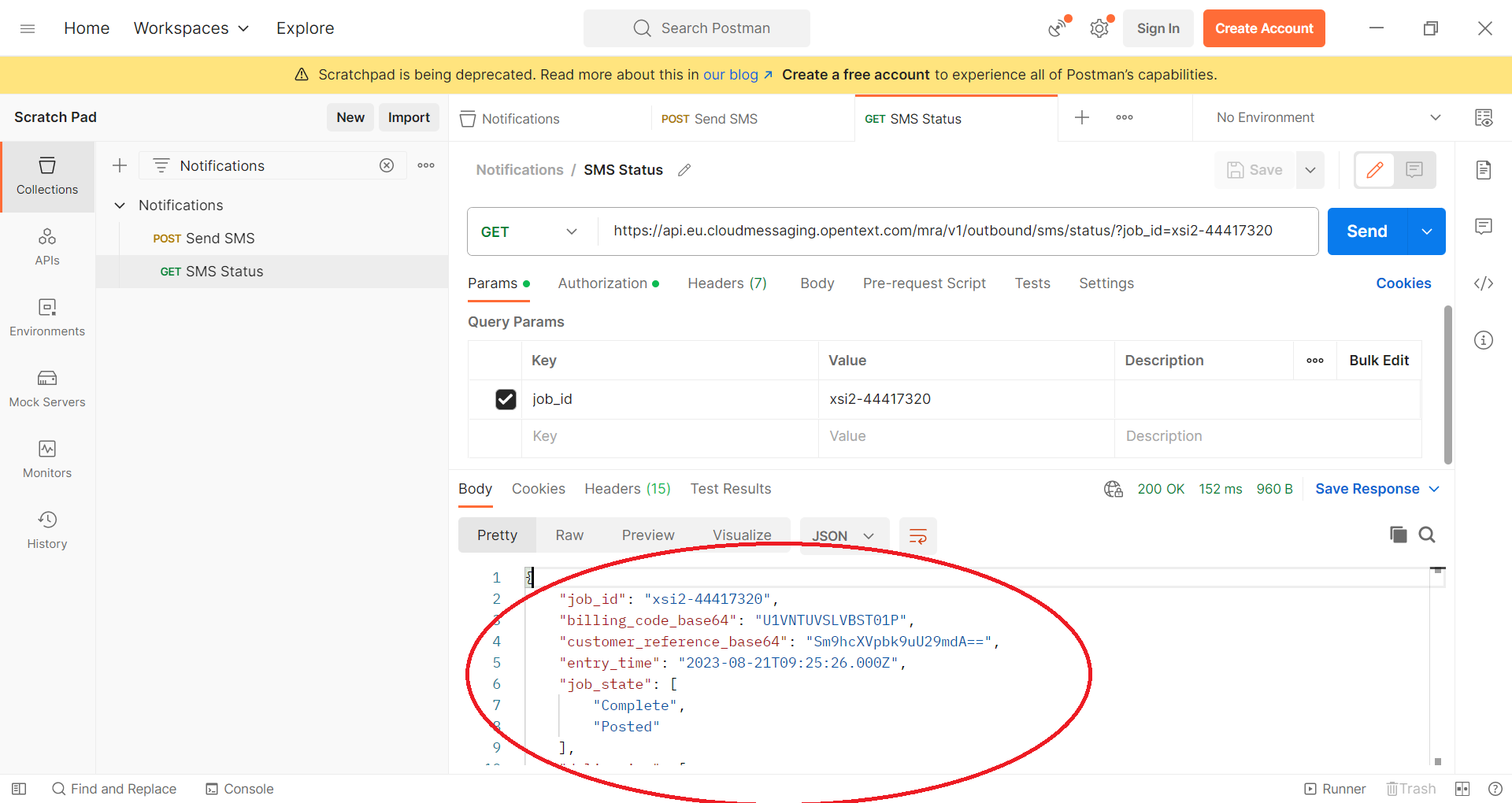
Check job status
We can also use MyPortal to check the job status. You just need to browse to Jobs » Check job status and look for the Job Identifier returned by Send SMS response, i.e. 44417320.